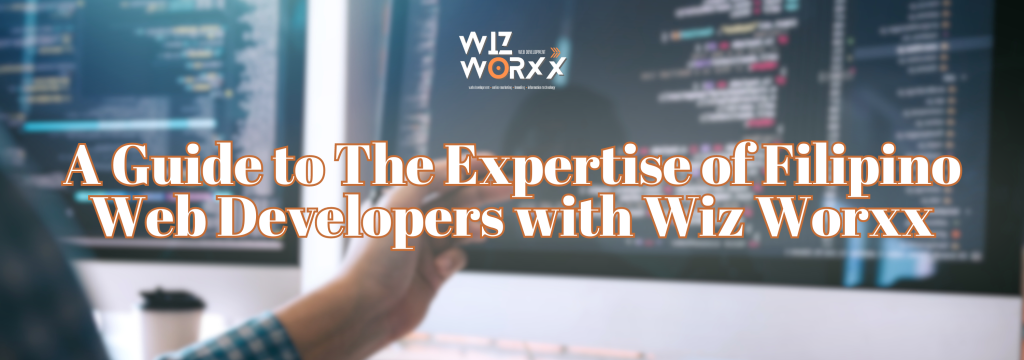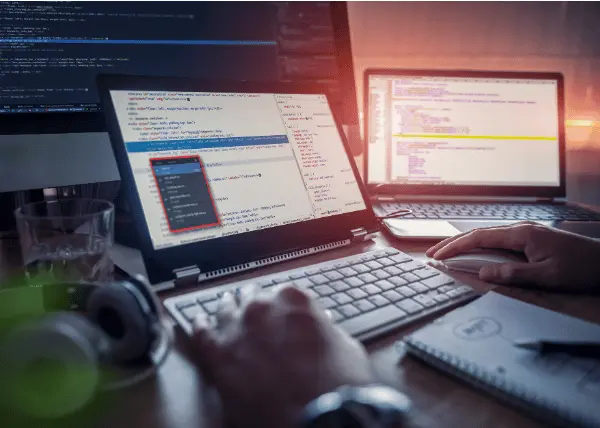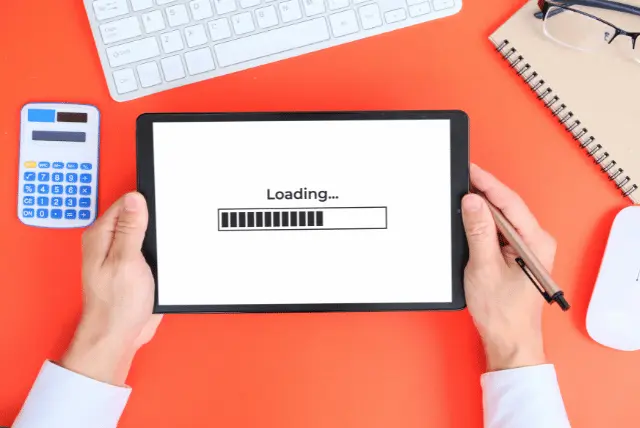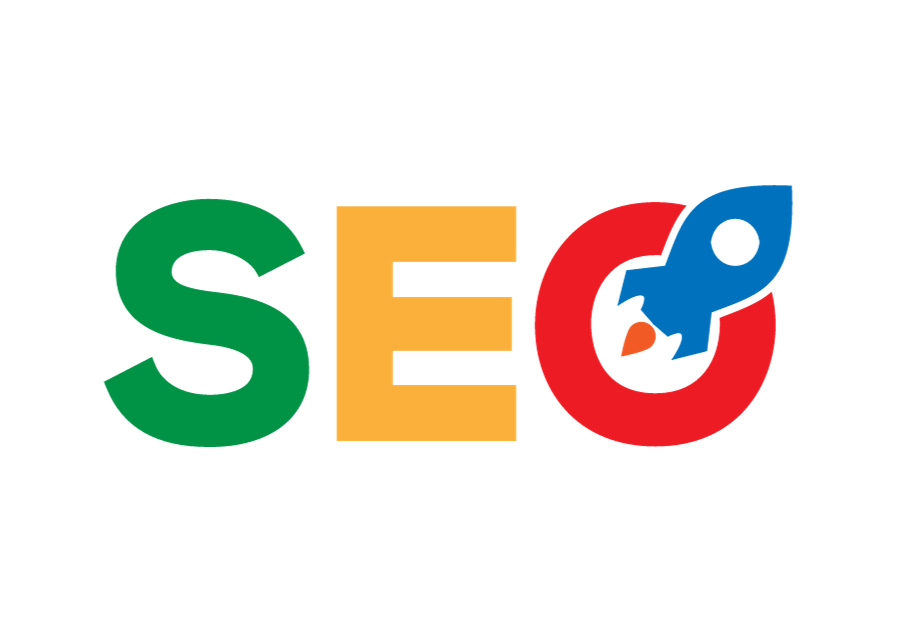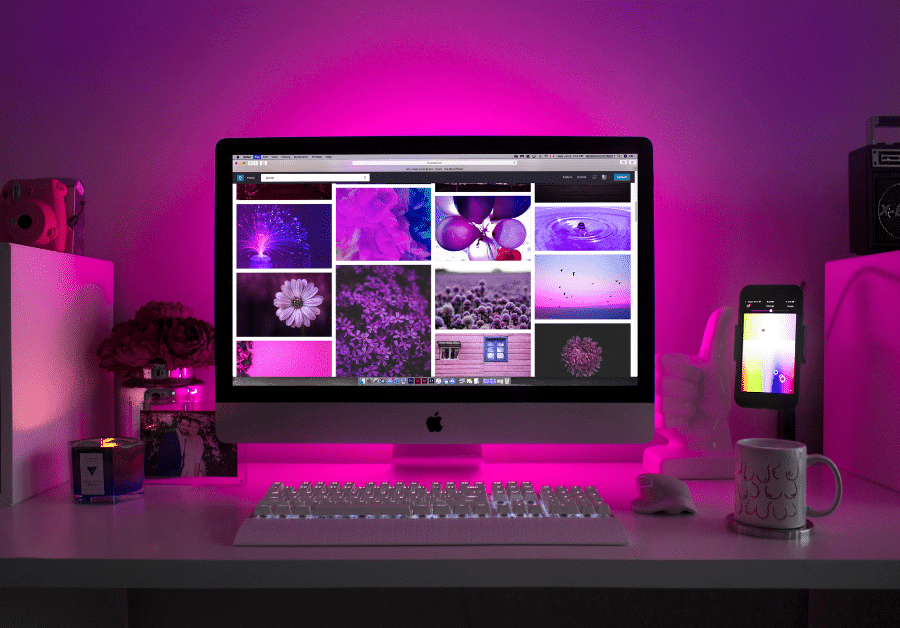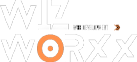A Guide to The Expertise of Filipino Web Developers With Wiz Worxx
In the dynamic landscape of web development in the Philippines, businesses recognize the crucial role of a strong online presence. A well-crafted website is key to reaching a wider audience, enhancing customer interaction, and staying competitive in the digital market. Filipino web developers boast diverse skill sets, excelling in areas such as e-commerce development and […]
A Guide to The Expertise of Filipino Web Developers With Wiz Worxx Read More »